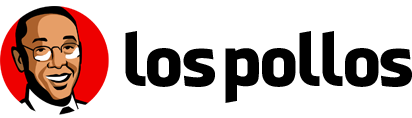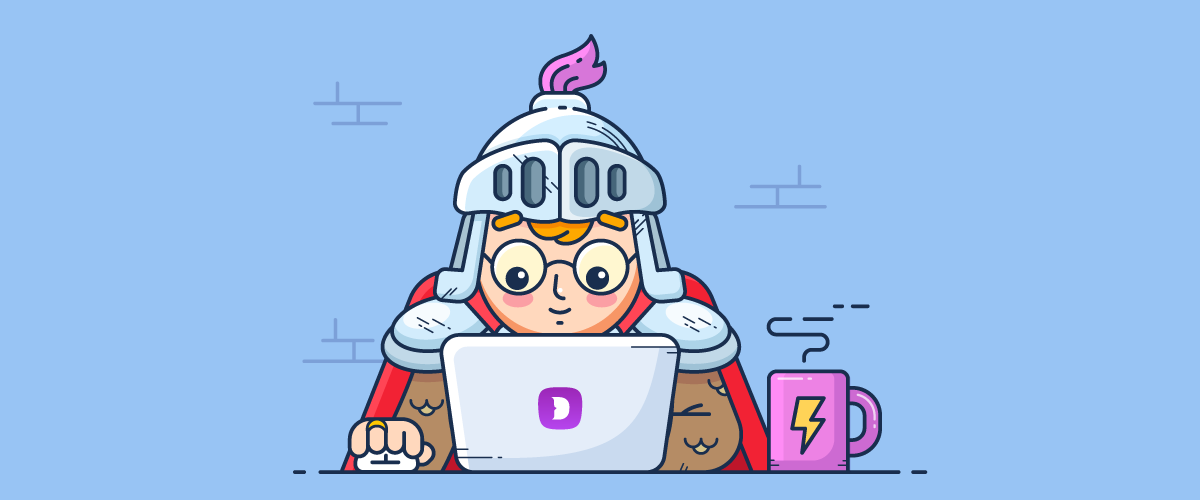
Dolphin{anty} anti-detect browser overview
The universal anti-detect browser Dolphin{anty} entered the market in the summer of 2021 as a beta test, and in September it became available to all users. Since then, the service continues to be updated, endlessly pleasing affiliates (for who, by the way, it was initially created).
Dolphin{anty} resolved affiliates’ many routine processes, such as adding bookmarks and browser extensions to all profiles in a matter of a few clicks, changing IP on a mobile proxy in a single click, adding tags and statuses to profiles, and so on. If earlier multi-accounting was needed to work with social and search networks, now it is relevant for various verticals – dating, e-commerce, crypto, gambling, etc. In short, if you decide to work with several profiles, anti-detect will help avoid using different browsers at the same time, deleting cookies, changing proxies, and other torments to avoid being banned 😉
How does it work?
Anti detect Browser provides complete privacy when working with multiple accounts by replacing digital fingerprints – data about language, time zone, device, processor, GEO, memory, media and screen settings, Client Rects, WebRTC server, as well as elements of the Web Graphics Library and Canvas, etc.
Please note that all substitutions occur through the browser core, and not using JavaScript.
Dolphin{anty} automatically selects the best unique identifiers of real users (browser fingerprints), thanks to which it successfully overcomes almost any fraud monitoring systems, even the strictest ones – Pixelscan and CreepJS. In addition, it allows you to set the parameters for your device manually.
“Looking for good anti-detect service? We recommend Dolphin{anty}!
This is an anti-detect browser with a lot of substitutions: WebRTC, Canvas, WebGL, Client Rects, Timezone, Language, GEO, Processor, Memory, Screen, Media, Ports.
It was created specifically for the affiliates’ tasks and helps to automate all the main processes: adding extensions for browsers and bookmarks to all profiles in one click, tags, and notes for accounts, bulk export of cookies, bulk copying of profiles, the possibility of teamwork.”
Why is Dolphin{anty} better than its competitors?
Dolphin developers focused on the convenience of the product and pleased users with a broad selection of features. Anti-detect allows you to:
- Set up auto-launch for start pages so that when you log into your account, all the necessary tabs automatically open. Unlike other anti-detects, Dolphin{anty} allows you to set start pages for all profiles at once and not assign them for each new account.
- Add the desired extension to all profiles in the browser at once. To do this, it is enough to put the utility in the settings once, after which it will be automatically installed on all created profiles.
- Create bookmarks for all accounts – by default, they will be added to all new profiles. For example, you can bookmark the budgeting table and it will be automatically displayed on all profiles.
- Add notes. Dolphin{anty} provides many text customization functions, you can write different semantic blocks, create lists, select styles, font colors and fills, etc. They will be visible to all team members. With this function, it is convenient to note logins and passwords from accounts.
- Track profile statuses so you don’t have to remember which profile is ready for work, and which one has already been worked out and banned. You can set the desired status and put it in front of the profile.
- It is convenient to work in a team with role distribution. Dolphin{anty} has admin, user, and team lead roles. The first one sees the profiles of all participants, the second – only his own, and the third – only the profiles of users linked to him.
- Change the IP address on the mobile proxy with one click, that is, directly in the interface of the anti-detect browser. You don’t have to go to your main browser to paste the link and wait for the request to go through.
- Import accounts in bulk. So, in just a couple of minutes, you can add dozens of profiles from account storage.
- Export cookies in one step. To unload cookies, you do not need to download a profile, add extensions, or perform any other actions. You can do this right in the interface using the list of browser accounts.
- Save an unlimited number of proxies.
- Set fingerprint randomization, that is, you can now clone accounts so that each has a unique fingerprint.
By the way, the anti-detect is tightly integrated with Dolphin’s FB process automation tool. Developers continue to refine the usability of the product according to requests, paying attention to users’ needs and requests.
Dolphin {anty} setup guide
The Dolphin anti-detect interface is simple and intuitive. But if you need some guidance, feel free to use our step-by-step instructions.
Step 1. Registration
Go to the official website of Dolphin{anty}.
Select “Register” at the top right.
A registration form will pop up. Required fields are email address and password, all other data is optional.
Step 2. Downloading the Dolphin{anty} anti-detect browser to your device
In the upper right corner of the site, click “Download” and select your operating system – Windows / macOS / macOS (MI) / Linux.
Step 3: Run Dolphin{anty}
After the download is complete, open the anti-detect browser and enter the login information indicated during registration.
Next, you will see a page with a list of our browser profiles that will be located in the future.
Another good thing about Dolphin is the offered trial for beginners. The trial period lasts for 4 days from the moment of registration. During the free trial, 1,000 profiles and 5 users will be available, at the end of the trial, the user is automatically transferred to a free plan with a limit of 10 accounts.
Step 4. Status set up
Status is a label that describes the current state of the profile. When it comes to affiliate marketing, more commonly used statuses are “active”, “blocked”, “farming”, etc. But there are no restrictions here, you can come up with absolutely any status type of name.
To set up the status:
Select the “Settings” tab.
A window will appear in which we need to click on the “+” across the status field.
Enter the status text and select a color, then click on “create”.
Once all statuses are registered, they will appear like a single list. Make sure to not forget to click “Save” (they will not be automatically saved).
Step 5. Create a profile
In the upper right side of the screen, click “Create a profile”.
Now you will see a form where you need to enter the settings to create a fingerprint.
Come up with an account name.
Choose a traffic source: Facebook, TikTok, Crypto, Google. If you didn’t find a suitable one in the list or don’t want to link your account to a specific source, then select “None”.
Choosing a site only helps to classify and group profiles – primarily for your convenience. Whether your digital fingerprint is suitable for a particular resource or not –does not depend on this function in any way.
Now all the settings of our fingerprint are displayed on the right side:
If you need to manually configure some individual fingerprint settings, transfer cookies, or add a proxy you can do so in the “Advanced” tab.
Select the desired options:
We do not recommend making any changes in the “Advanced” tab unless you are confident in your actions. Users sometimes resort to manual configuration, guided by dubious advice on the network. In most cases, this ends up with anti-fraud systems detecting them for completely different reasons.
Instead of configuring fingerprint settings, you can click on “New Fingerprint” in the upper field of the anti-detect browser.
Let’s see what has changed in the demonstrated previous and next screenshots
If we use a proxy, go to the “New proxy” tab, enter the data and be sure to save it.
Cookies can be downloaded from the device or simply dragged into the window.
Cookies usually end up with those who have bought profiles and their advertising accounts. If you enter them into the Dolphin{anty} browser, you can log into your account from the owner’s page without a login and password.
If you figured out the settings, click in the upper right corner of the window “+Create”.
To run the profile, click on the “Launch” button.
After a couple of seconds, a browser will appear.
If you select a specific traffic source in the profile settings, useful links selected by the service will automatically appear in the panel.
For example, in the screenshot below, you can see which links are selected for Facebook.
To complete the profile, simply close the window.
Additional features of the anti-detect browser
Bookmarks – you can add resources that are often used here. To see them, on the left side of the screen, go to the “Bookmarks” tab.
Extensions – if you add an extension to this tab, it will be automatically installed on all accounts or to a specified group.
Choosing start pages. Select the “Settings” tab on the left panel and configure the pages that will be automatically loaded when the profile is launched.
If you encounter any difficulties while registering, setting up, or using the Anti-detect Browser, or if you have any suggestions that will help Dolphin{anty} become even better, you can contact the Support Service using the chat box in the anti-detect software or on the website.
P. S. Dolphin{anty} has not been on the software market for even a year, but it is already being referred to as the best product in its category. We hope that it helps our users to grow profit 😉